OpenResty DDos Agent Installation and Uninstallation
Installation
First Installation
When you first log in to the console, you will see the installation guide interface as shown below. You can choose to install the agent in a container or in a binary package.
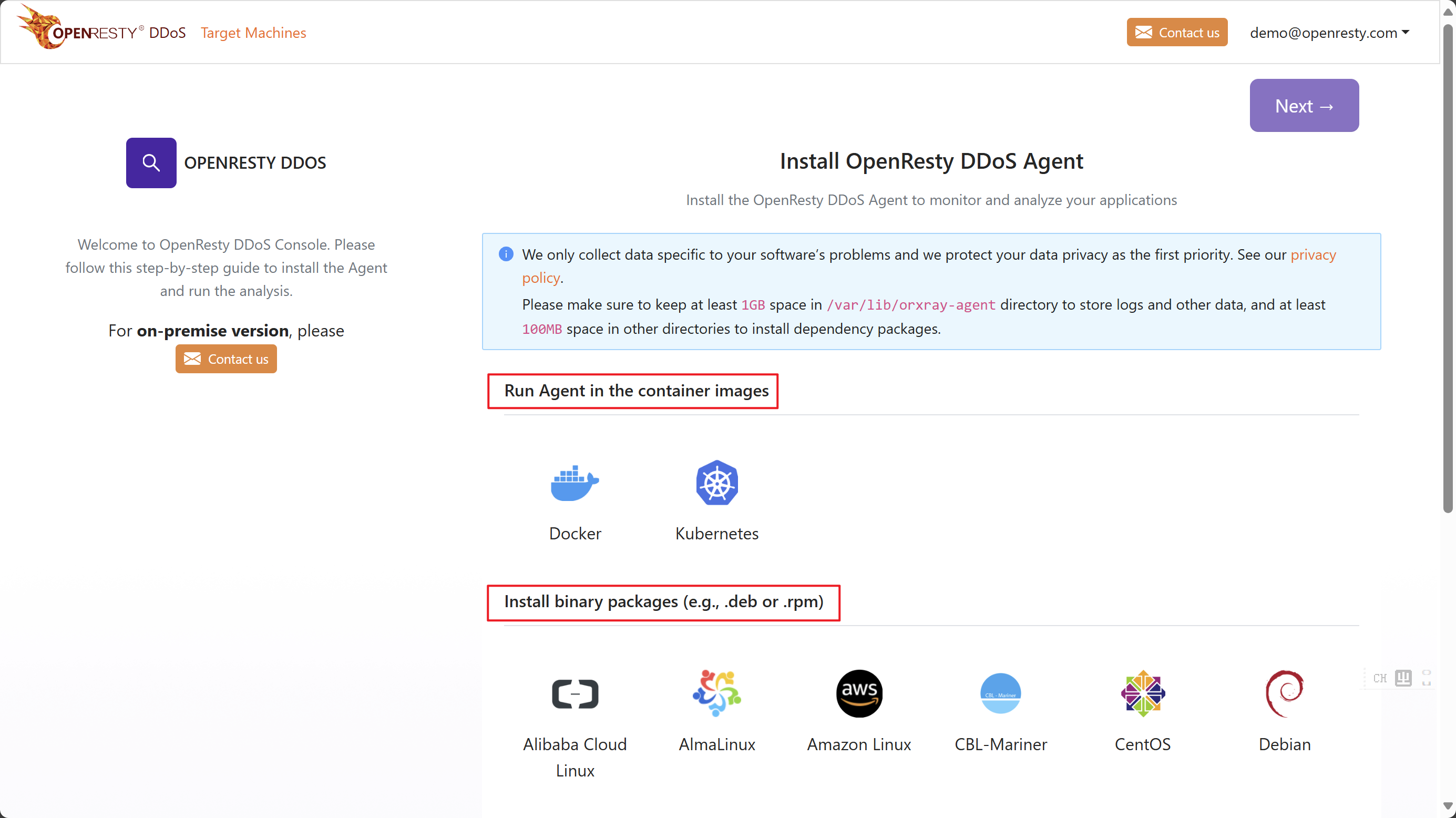
Next, you can install it smoothly according to the steps of the installation wizard.
Reinstallation
When you install OpenResty DDos Agent again, you can click the plus sign above the following picture.
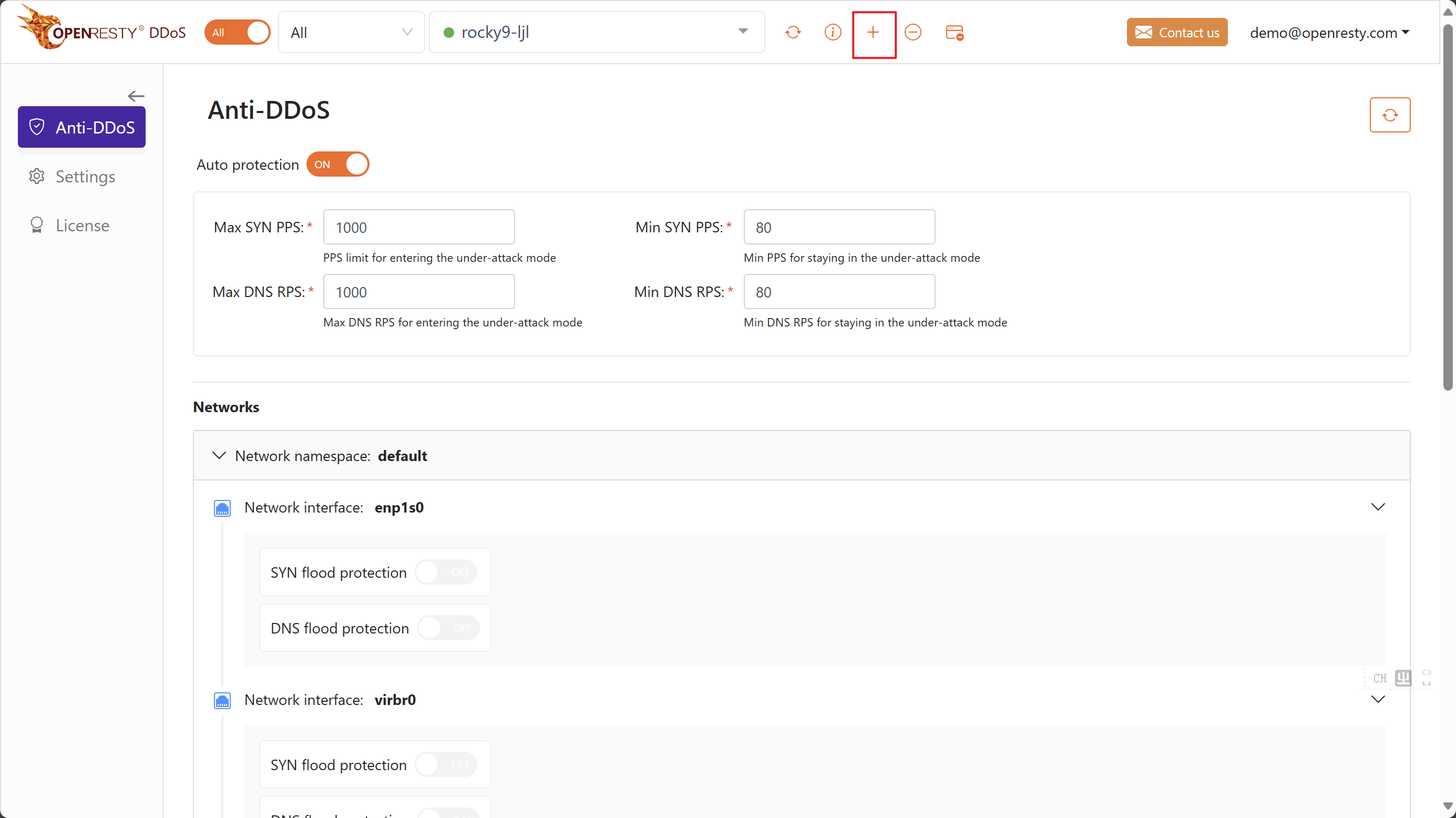
The OpenResty DDos Console will remember the way you installed it last time, so after clicking the plus sign, you will see the following interface.
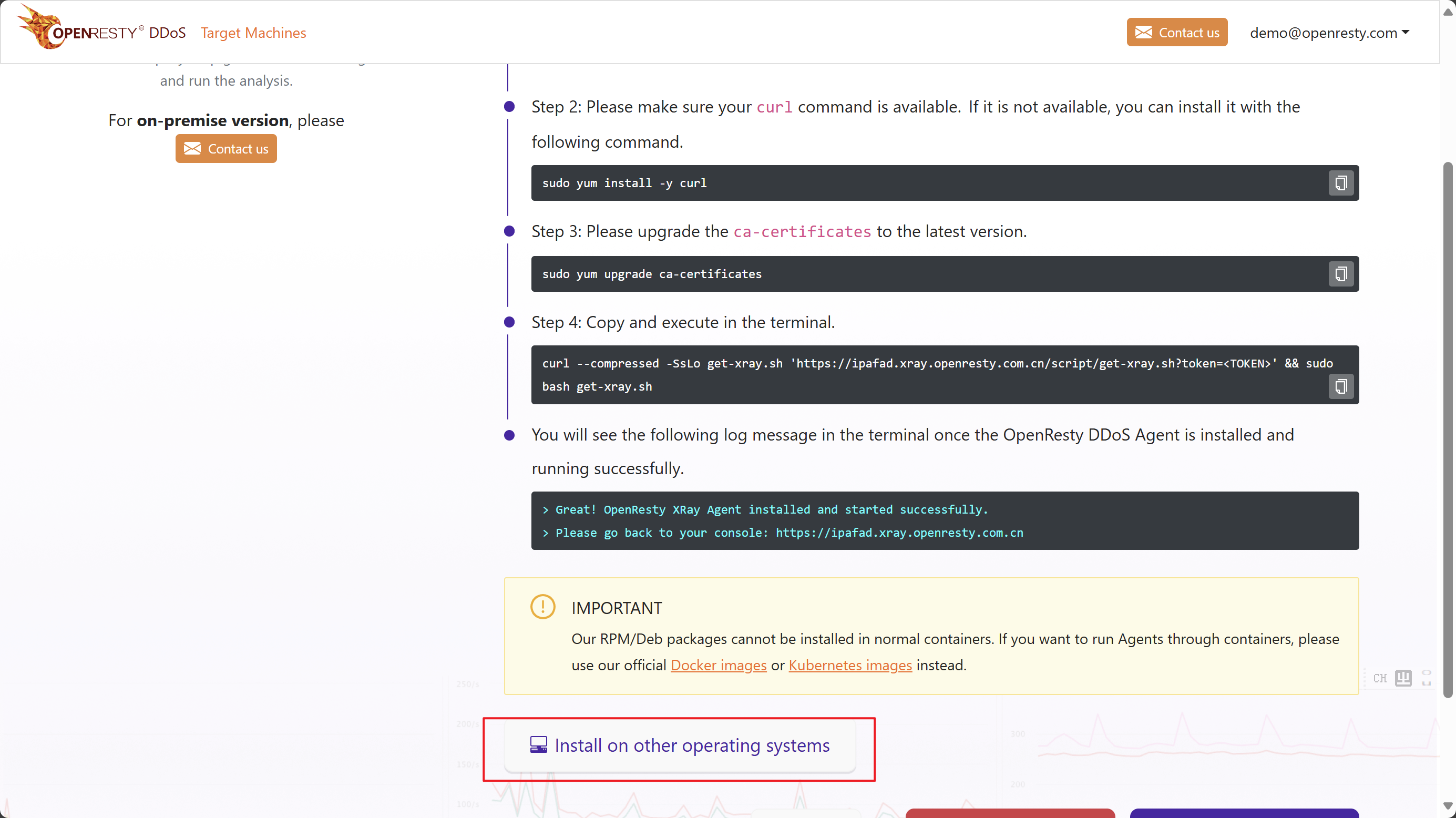
In general, you will still install OpenResty DDos Agent in the same way, so you can install it directly according to the steps of the guide interface.
If you want to use a different installation method or a different operating system, you can click the Install on other operation systems button. This will return to the same interface as the first installation.
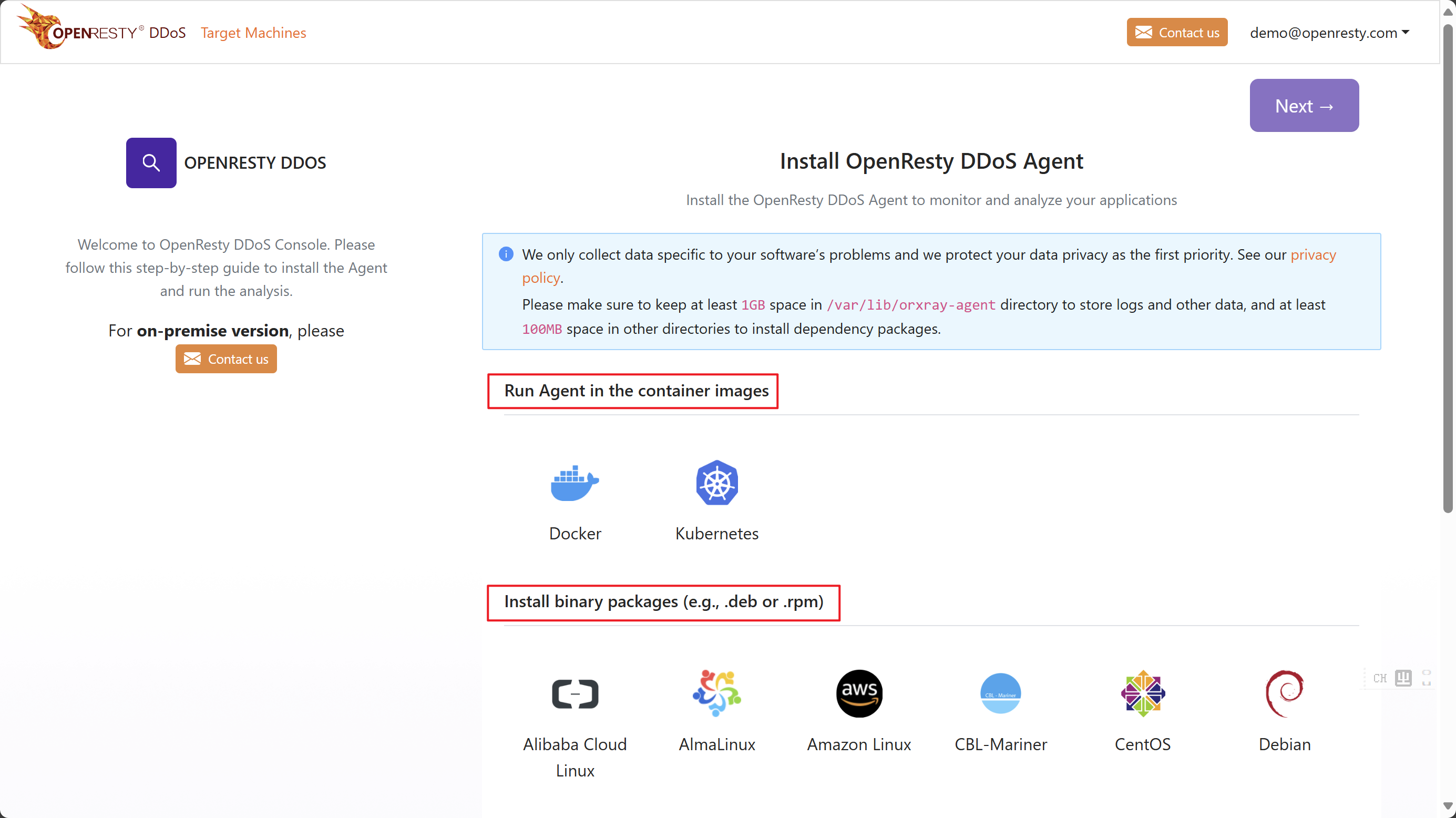
Install on Kubernetes
If you want to install OpenResty DDos Agent on a Kubernetes cluster, you can click the Install on Kubernetes button. This will take you to the following interface.
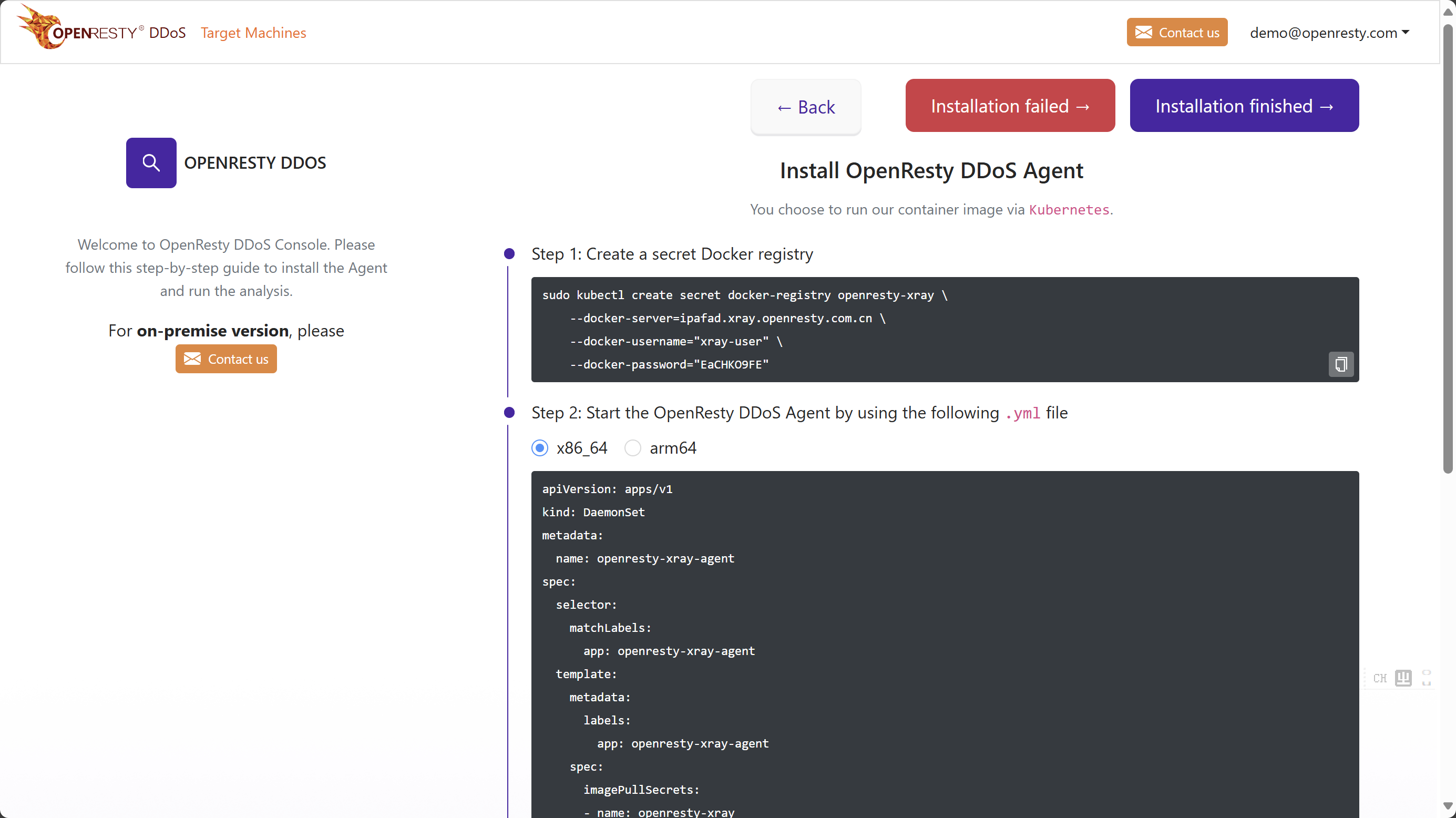
Then add a secret, copy the yaml, and apply it to your Kubernetes cluster. OpenResty DDos Agent will be installed as a DaemonSet in your Kubernetes cluster.
Or you can use nodeSelector to specify the node on which OpenResty DDos Agent is installed:
spec:
template:
spec:
nodeSelector:
role: monitoring
Uninstall
If you want to uninstall the OpenResty DDos Agent software, click the minus button in the middle of the top and follow the prompts to execute.
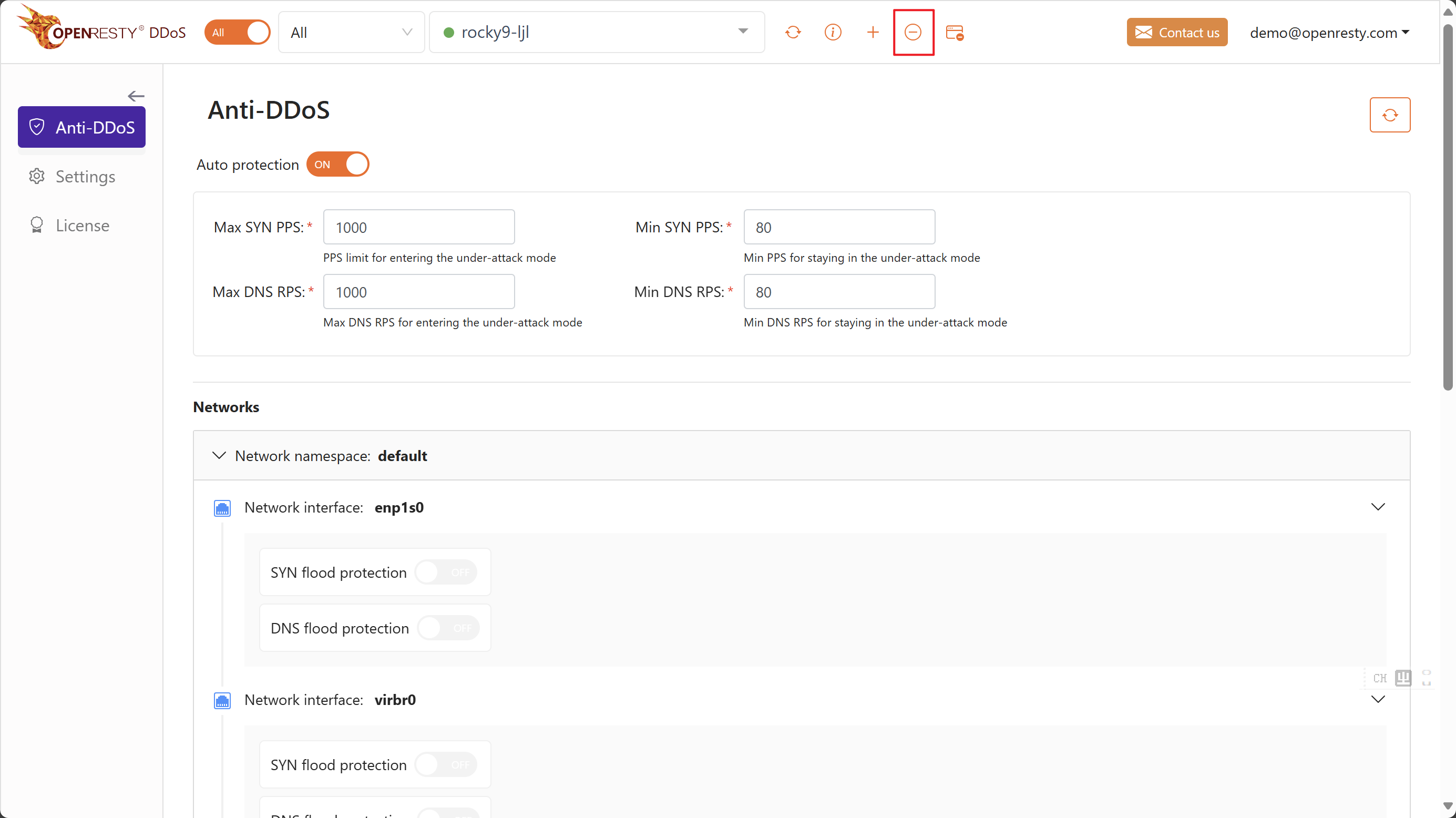
The OpenResty DDos Console will give the corresponding uninstall command according to the current installation method of OpenResty DDos Agent.
For example, for the OpenResty DDos Agent installed in the online binary package method, you will get the following prompt. Just click Uninstall to complete the uninstallation.
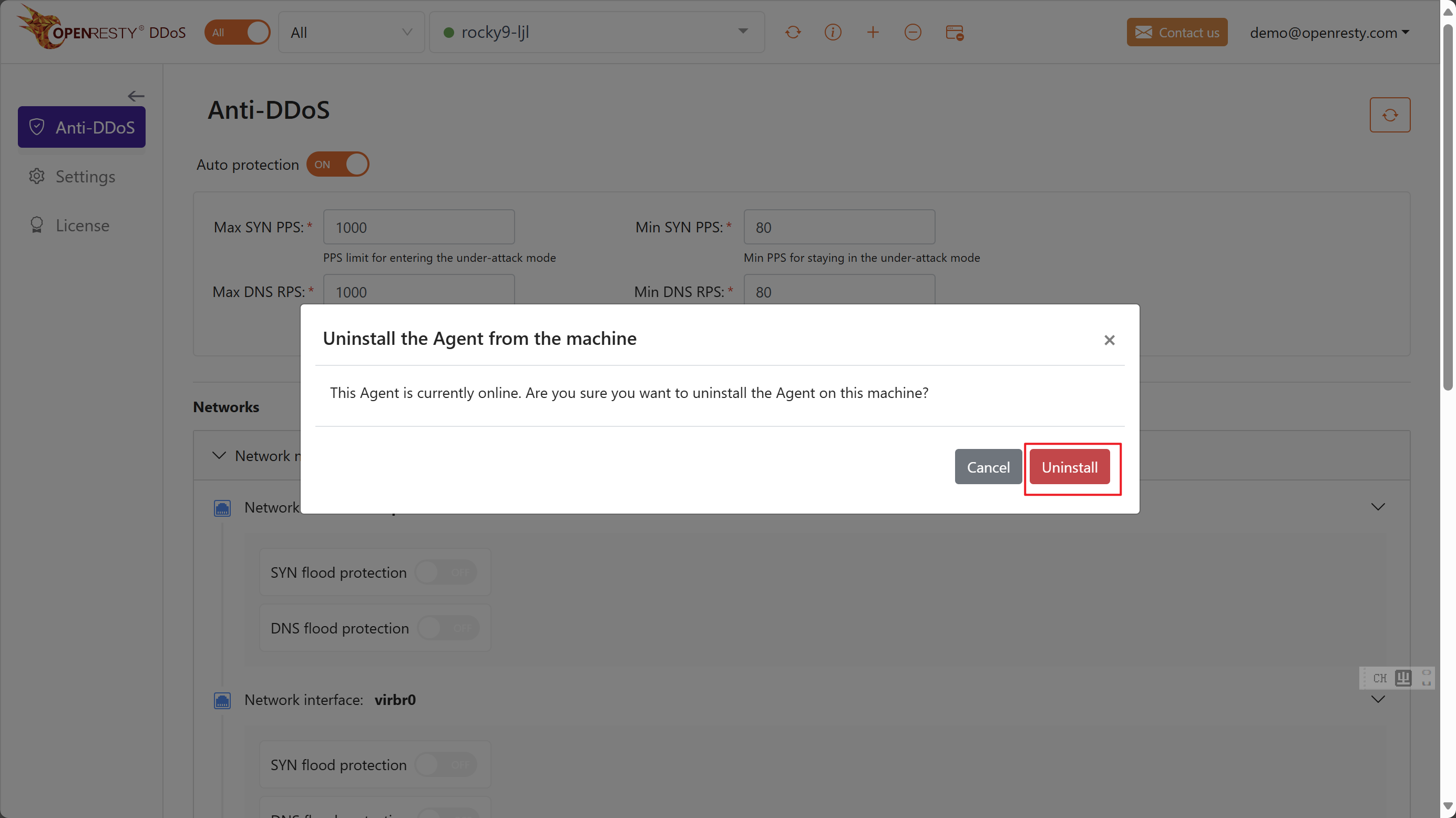
For example, for the OpenResty DDos Agent installed in the online container method, you will get the following prompt.
Copy the corresponding uninstall command to the target machine according to the actual situation.
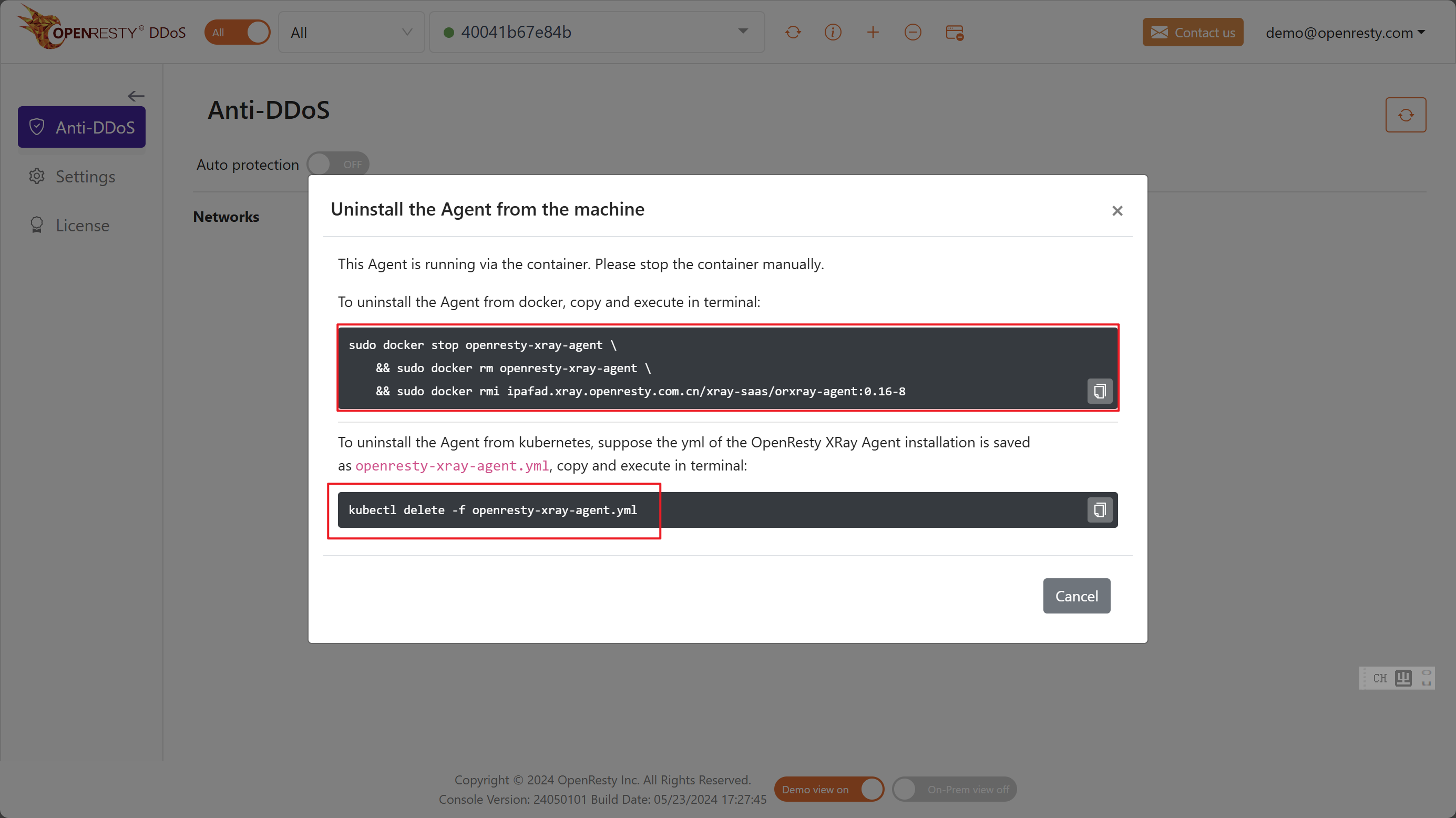
If it is an offline OpenResty DDos Agent, you will get the following prompt. You need to copy the uninstall command to the target machine to execute.
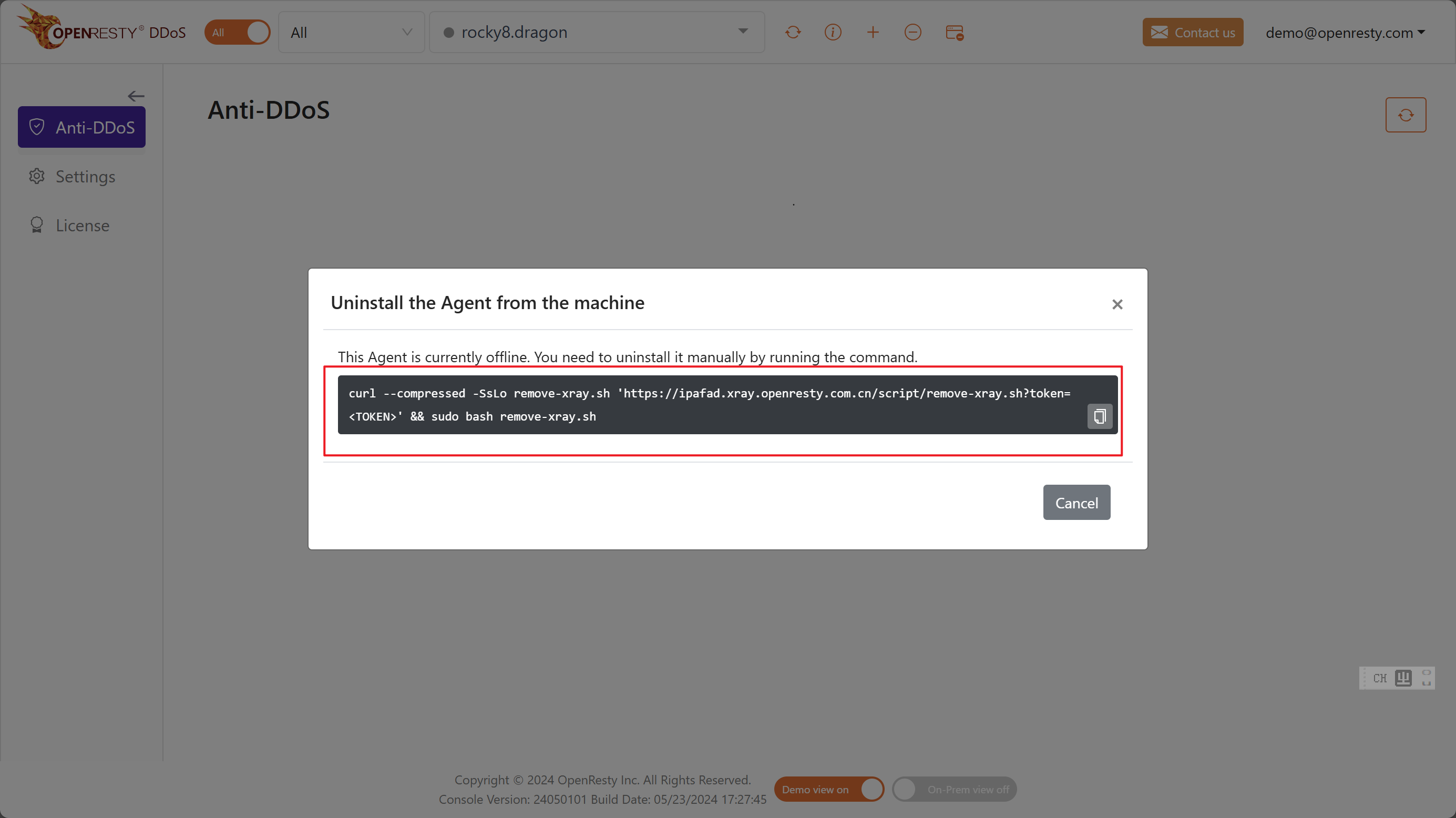
If the number of machines has reached the limit of the authorization number, but you want to analyze problems on other new machines. You can first uninstall the OpenResty DDos Agent on the machines that are no longer in use, and then install the OpenResty DDos Agent on the new machines.