Domain name does not resolve correctly
Fault Description
DNS records added to the Edge’s DNS server did not take effect
Fault Impact
Domain name does not resolve correctly
Solution
1. Use the whois tool to check the status of a domain name
Use the command whois <your domain> to check the status of the domain, as shown in the following image
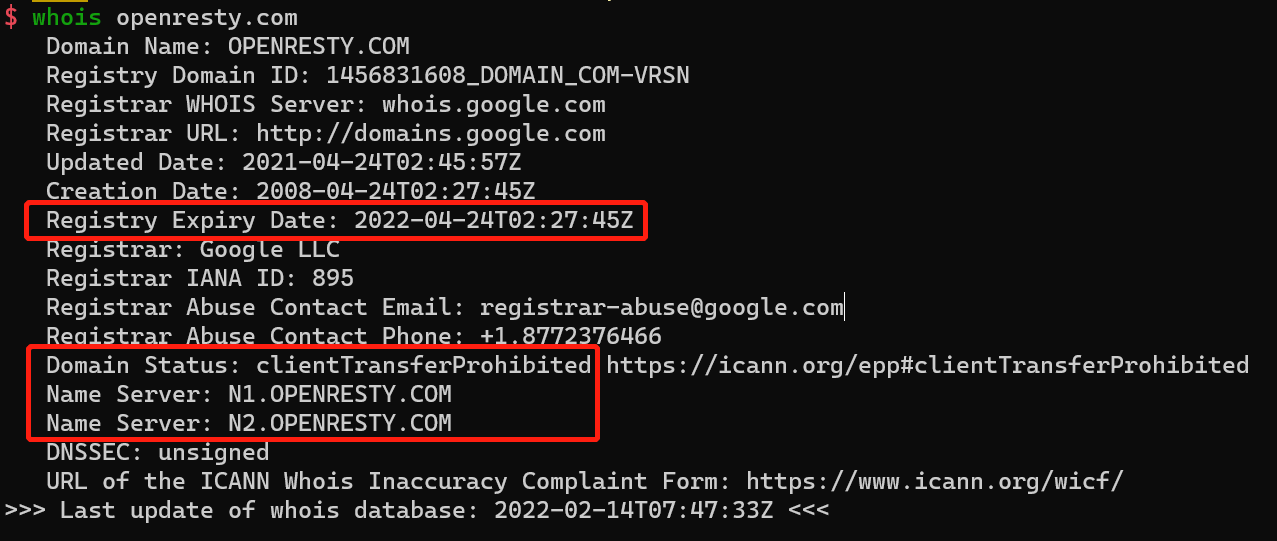
Among them, you need to focus on: Registry Expiry Date, Domain Status, Name Server, the meaning is as follows
| Check items | Expected results | Solution |
|---|---|---|
| registry Expiry Date | Before current date | If the domain name expires, it will cause the resolution not to take effect, thus making the website inaccessible. If your domain name is about to expire, please renew it. If the domain name has expired, please perform a domain redemption. If the domain name is no longer redeemable, please re-register the domain name. After renewing or redeeming the domain name, the domain name resolution does not take effect immediately, it takes 24~48 hours, please wait patiently and then visit again. |
| Domain Status | ok | If the status of the domain name is “serverHold”, most of the domain name real name certification audit has not passed, please carry out the domain name real name certification. If the status of the domain name is “clientHold”, it means that the registrar has set the domain name to suspend the resolution, you need to contact the registrar to release the status. For a current list of domain name status codes and an explanation of what each code means, go to the ICANN website and search for epp status codes. |
| Name Server | DNS servers configured on the Edge | If the DNS server address does not match the expected result, the domain name is not resolved using Edge and you should visit the corresponding DNS service provider to troubleshoot the problem. If you have just made changes to your DNS server, the WHOIS search results may not have been updated yet, so please wait patiently and check again. |
2. Does the authority server point to the gateway node
Use the command dig +trace <your domain> to check if the authoritative server is pointing to the gateway node, if it is set correctly, the last record should show the gateway node IP as shown below, otherwise, please follow the DNS configuration to configure.
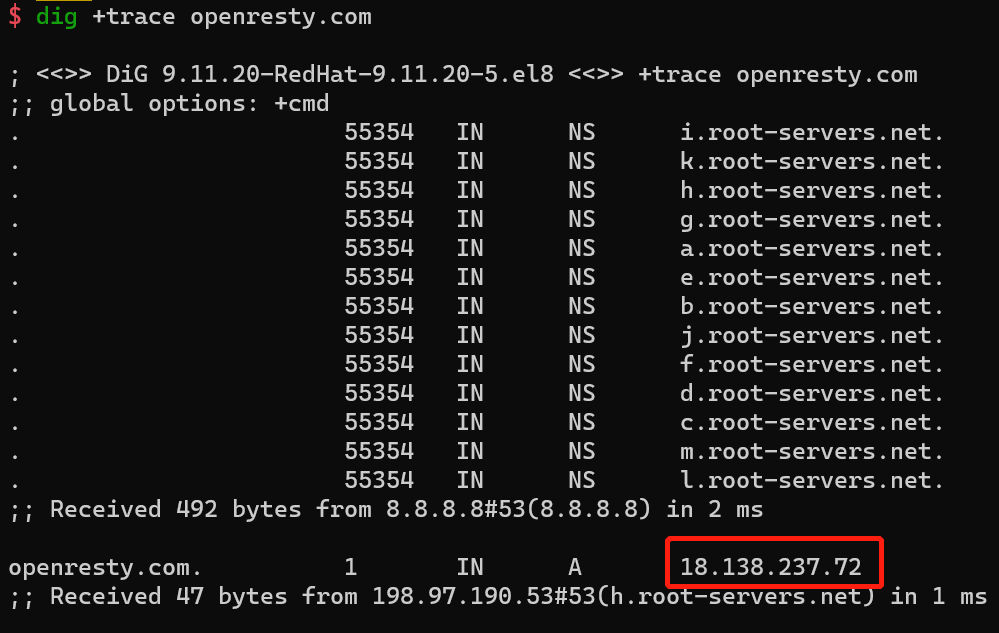
3. Verify that DNS resolution of Edge is working properly
- Use the command
dig <your domain> @<node ip>to check if the DNS resolution of the Edge is normal, and if it is, the IP of the specified domain is correctly returned, as shown below.
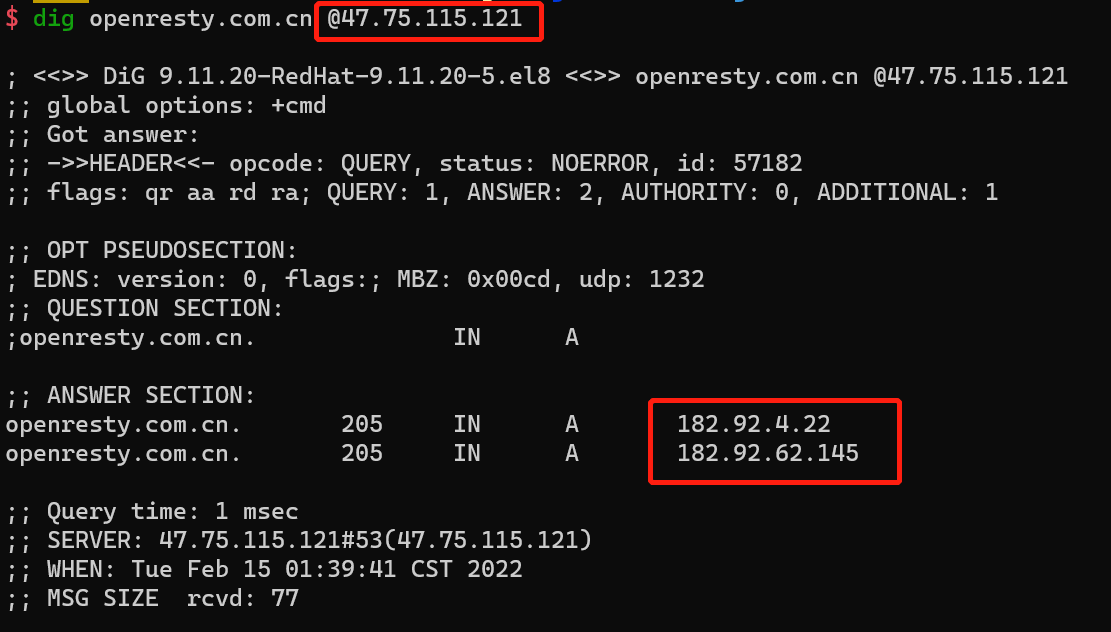
- If DNS resolution is not working, try going into the node and use the command
dig <your domain> @127.0.0.1to check if the Edge’s DNS resolution is working, if it is working at this point, DNS hijacking has occurred.
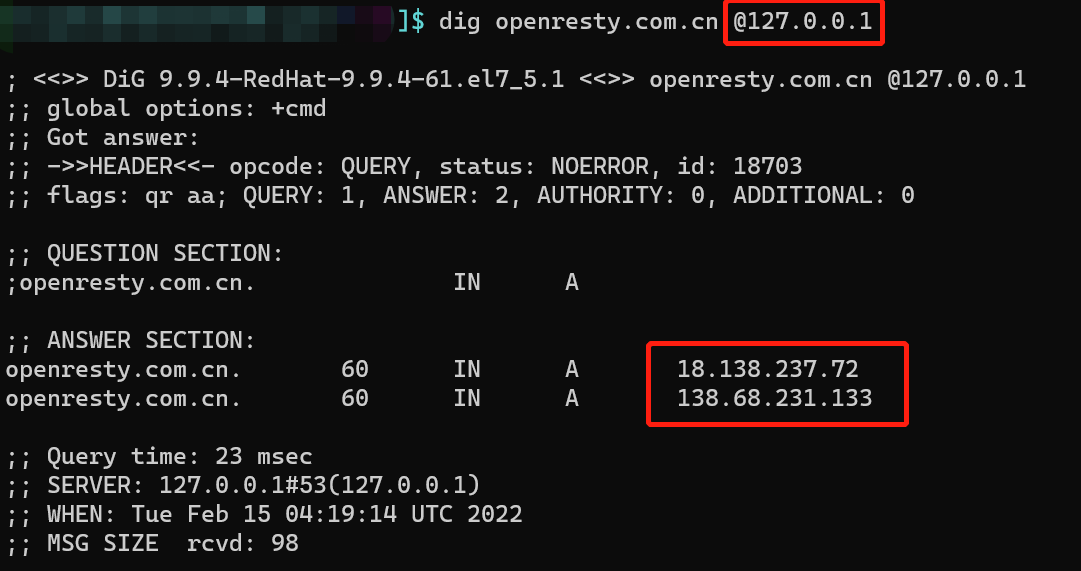
4. Checking DNS cache
Use the commands dig <your domain> @8.8.8.8 and dig <your domain> @<node ip> to specify the public DNS server and the
Edge to resolve the domain name, and if the resolution result is inconsistent, consider whether the DNS cache is the cause.
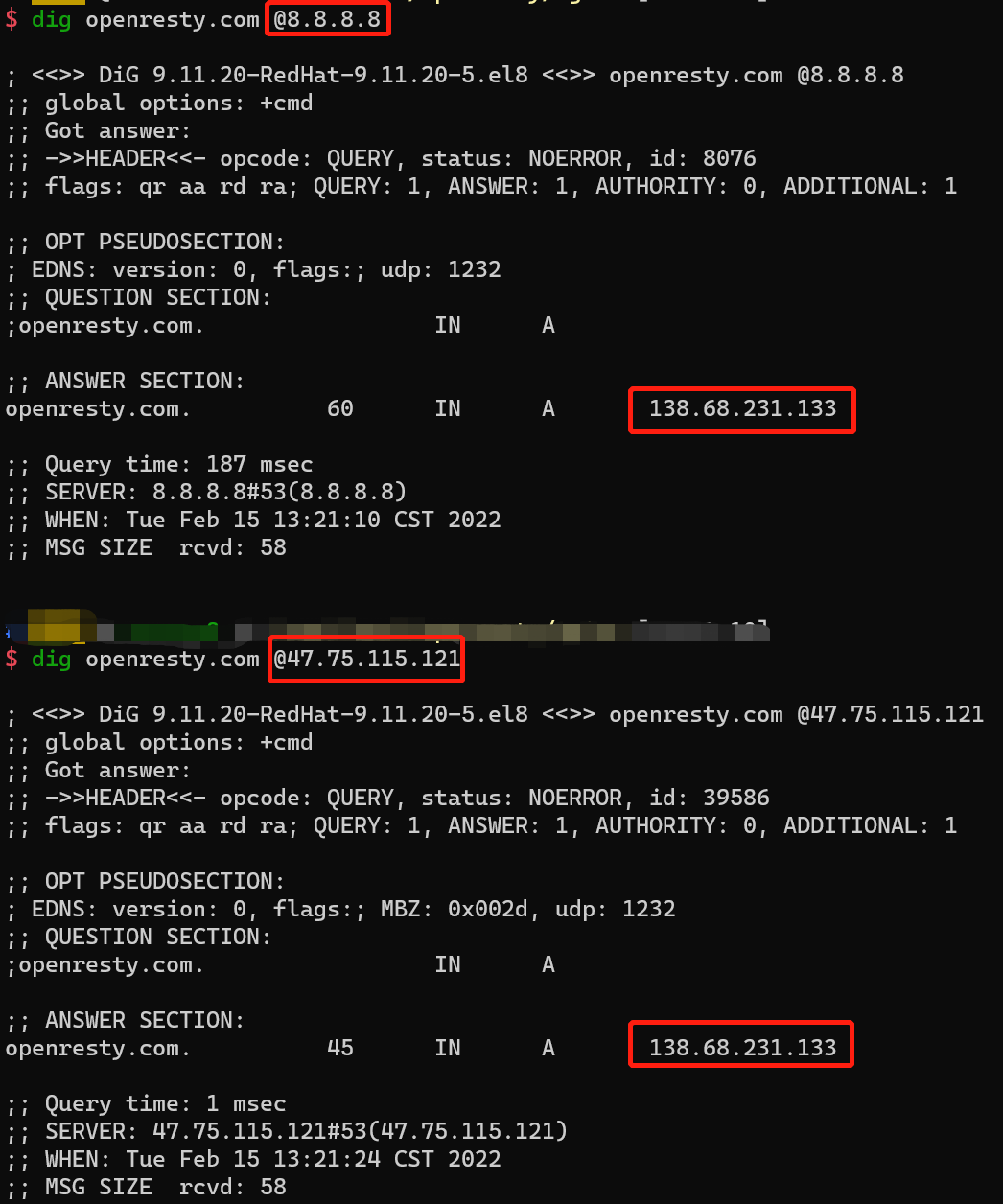
The theoretical maximum time for a domain name resolution record to take effect after modification or deletion is the TTL value set before the resolution record is modified or deleted.
If the operator forces a longer cache time for domain name resolution records, this can also cause a delay in the modification or deletion of resolution records taking effect.
5. Check the error log
the path of error log:/usr/local/oredge-node/logs/dns_error.log
6. Contact support team
email:support@openresty.com